Here at Yocova, we’re constantly seeking fresh methods to improve user experience and simplifying the process for our members to discover and utilize the innovative solutions and services within the platform.
Responding to member feedback, we’ve implemented additional changes to the platform with Release 54. Key highlights in this latest update include:
- the ability to link and unlink yourself from a company.
- the updating of the notifications for user admins relating to link requests.
- a new Company settings page.
- changes to Plan creation.
Read on to find out more!
Linking and Unlinking
As a member of Yocova you can be linked, or associated, with one company at a time. You now have the option to change the company you are associated with using the new link/unlink functionality.
To link to a different company:
- Go to Me > View Profile > Edit > Company.
- Type the Company name in the search area, then select the Company you want to move to.
- You will now see a link request for the new company, select ‘Confirm’.
- Confirm your wish to change company association.
- Select ‘Update company’. A link request will be sent to the new Company’s User admin, who can either ‘Confirm’ or ‘Reject’ your request.
Admin Link Requests
User admins are responsible for accepting or rejecting link requests. As a User admin, you can choose whether or not you receive these requests by changing your notification settings. To do this:
- Go to Me > Settings & Privacy > Notifications > Managing Users & Licences.
- Select your preferences in the ‘Linking, unlinking and relinking requests’ section.
Depending on your settings you will receive notifications and/or emails for link requests, these will direct you to the Action Centre, ‘Other’ tab. From here you can select ‘Review’ and choose whether to reject or confirm the request.
Company Settings
Admins will now see a new section relating to Company settings, to access this go to Me > Settings & Privacy > Other profiles. Click on your Company name to load the company settings page. Depending on your admin permissions, you will have access to:
- Company information – opens the Company profile page that was introduced in the last release. All admins will see this section.
- Email domains – NEW – allows your user admins to set up approved email domains for your company. These domains are used to determine who can be invited by user admins via ‘Invite user’ on the Manage Access page, and also who can be linked using the ‘Link Yocova members’ functionality.
- Billing options – allows your customer admins to choose settings relating to payment.
Plan Updates
A number of updates have been made to the Plan creation wizard, including:
- set the duration of a Plan to a maximum of 12 years (an increase from 12 months).
- select to renew a plan within the renewals step of the Plan creation wizard.
Cancellation of orders
Customer admins can now cancel the initial ‘payment’ orders where payment is overdue. To do this:
- Go to Workspace > Manage > Customers > Orders.
- Find the relevant order the is overdue by changing the ‘Status’ to ‘Pending payment’.
- Open the ‘Order details’ and click on the ‘Cancel order’ button.
Only initial payment orders that are overdue and not validated can be cancelled, for example:
A subscription plan for 12 months initially creates one ‘parent’ order (total amount for the plan) and one ‘payment’ order (total amount for the first billing period). Once the first ‘payment’ order is validated, the remaining 11 ‘payment’ orders will be created to cover the monthly payments for the rest of the year. At this point it won’t be possible to cancel any of the orders. You can only cancel the first ‘payment’ order when it becomes overdue and before it’s validated.
Cancellation of the remaining ‘payment’ orders will be possible in the future.
Have any Feedback?
We always want to hear more ways to improve Yocova, so if you’ve any feedback you’d like to share on this release or anything else about the platform, please email support@yocova.com