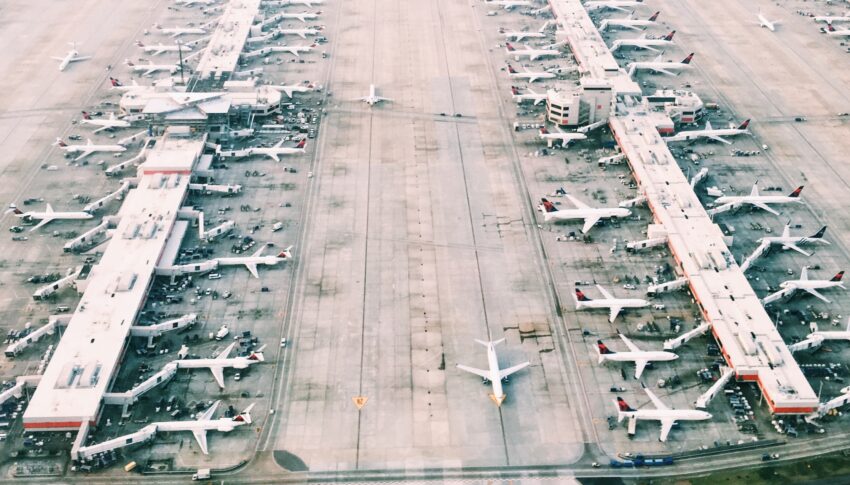Our latest release of improvements to Yocova includes some important changes to the creation and completion of application forms in the Marketplace. We’ve made the process much easier with new templates so that all required information can be viewed on a single page. We’ve also added the option to create mandatory fields so that the application form for both vendor and buyer is much simpler and smoother.
If you’re a vendor listing items that require pre-qualification applications on the Marketplace, or if you’re a buyer looking to purchase such items, read on to find out more about these changes.
A new and improved application process for Yocova Marketplace vendors
For Marketplace vendors, there’s a new and improved application form template, so if you are selling a product or service that requires pre-qualification – the input of required information by the buyer – here’s what you need to do:
Open Workspace > Solution > Application > New Application
You can then create a template and have the following fields to include and complete:
- Name of application
- Description
- Creation modules – enabling additional information to be requested
- A comments text box, which can be enabled or disabled
Application modules
With the new option to add application modules, you have more flexibility to configure your application form to request the information you need.
Under the Add module option you can add additional modules such as text blocks, acceptance, file downloads, tag sets, field sets, custom links and file uploads. Once you’ve added the modules you want, you can configure them and add them to your application form.
Once you’ve added modules but perhaps want to change something, hover over it to see your editing options.
Tag sets
Applications now include tag sets, and within each set you can view the number of tags it contains. And if you want your tags to be more specific you can select the sub-tags that are closely relevant to your application.
Field sets
The application template now gives you the option to add additional field sets such as check boxes and text blocks, and you can also define permissions. It also enables you to specify which information is mandatory or optional for the buyer to provide when they complete the application form.
Previewing the application form
Before you publish your application form, you now have the option to preview it. This means you get to see it exactly how a buyer will once it has gone live. In this view, you can check that all the application fields are configured exactly as you need them to be.
Publishing the application form
Once you have configured the application template and previewed it, you’re ready to publish it. This will send it to the Marketplace, ready to be completed by buyers.
If you are happy with the template once you have previewed it, you can go ahead and publish it.
Notification of completed application forms
After a buyer has completed an application form it will be sent to you for approval and you will be alerted in the Notifications tab. Once you’ve received an application you need to review it to ensure all the information you require has been included. Simply click the notification and you will be taken to review the application.
You can then check that all the modules have been completed satisfactorily. And here you have the option to accept or reject the application.
If the application is not completed properly you also have the option to return it to the sender to complete more information. The application will sit there until the buyer completes it. Please note that once the application has been sent to the buyer for additional information, the only option you’ll see will be to cancel the application altogether. But once the buyer has completed the correct fields the option to approve the application will reappear in the vendor view.
If you need to communicate with the buyer there is also a chat function. Any new chats will appear in the Notifications section.
The buyer’s view of application forms
If you’re purchasing products or services on the Marketplace, here’s what you need to know about the new template.
- Once you have found a plan or product you want, you can select it and it will take you to the application form.
- By selecting ‘create new’, you’ll be taken through to complete the application form. This page will show you all the sections that you’re required to complete in order to proceed with your application, and it will also show you which ones are mandatory or optional.
- Completed all the sections the icon in the top left of the screen will appear as green. Note that if you need to download and upload files these will appear as required fields.
- When you’re happy with your application click ‘Submit’. Your request will then be sent to the vendor to review it.
- Once the vendor has approved the application you will be notified. If any further information is required, or if the vendor has asked you a question through the chat function, this will show in the Notifications section of your profile too.
- Once the vendor has approved the application, the buyer will be notified and the application will show as ‘Approved’.
Key benefits of Release 36
The key benefits of Release 36 are that everything you need to do to issue or complete an application form is clearly set out on one page, making it far easier for applications to be completed.
A point to note on application forms
One thing to note is that not all products and services on the Marketplace are required to have application forms as part of the purchasing process. Some vendors may need to pre-qualify and verify the purchaser before they can supply the product or service to them and an application form is therefore required. However, some items, such as the straightforward purchase of an app on the Marketplace, can simply be added to the shopping cart and purchased with no application process required.
Got any thoughts on how we can improve Yocova further?
We’re always trying to provide the most positive experience possible for Yocova members. So if you have any feedback, we’d love to hear from you. In the meantime, we hope you enjoy the improvements made in Release 36.
The Yocova Team
Published 13th October 2022