To deliver the highest levels of data security for Yocova members, we’ve added Multi-Factor Authentication (MFA) to your login process.
This is to ensure Yocova members can enjoy the platform safe in the knowledge that their data is even more secure giving you greater confidence for open and safe collaboration.
How-to Login and Activate Multi-Factor Authentication (MFA)
Please watch this short video which takes you step-by-step through the simple process for your first-time login and setting up MFA using an Authenticator App
How-to video run time 04:35
Introducing email authentication
We have recently added an option to authenticate your Yocova login using email. When selected we will issue a five-digit pin code to your primary email (as listed on Yocova) each time you log in. You simply enter the code provided by email when prompted for access Yocova.
Our helpful PDF MFA setup guide explains both Authenticator App and Email processes – available for download with this link.
Please note: Once you have chosen your Authenticator method (either App or Email) you can only amend or switch by contacting support@yocova.com.
If you have trouble logging in because of MFA please message support@yocova.com for assistance.
Further Yocova How-To Guides
If you are looking for further support to make the most of your Yocova membership, you can now view a series of earning videos that will help you unlock key capabilities on the platform.
To access these videos log in to Yocova and visit the Learning area from the Workspace menu, where you can choose from a list of ‘How-To’ learning plans each taking you step-by-step through all the things you ever wanted to know about our innovative and growing platform.
Author: Team Yocova
Article updated – Monday 15 May 2023

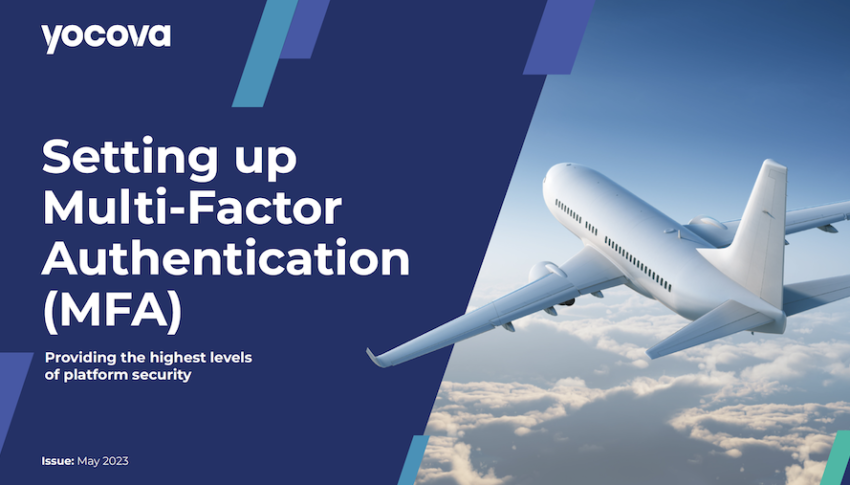
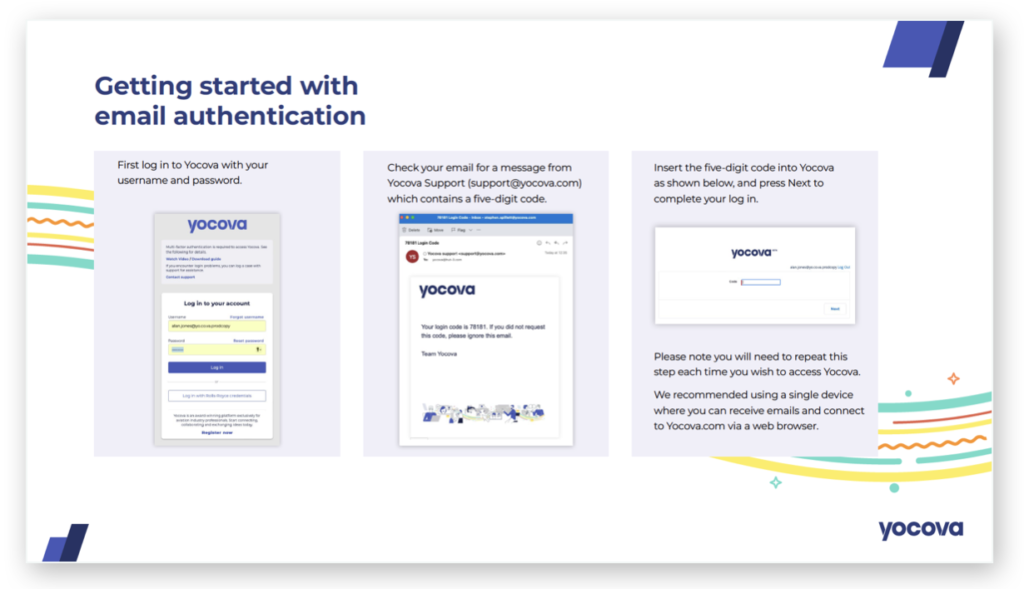
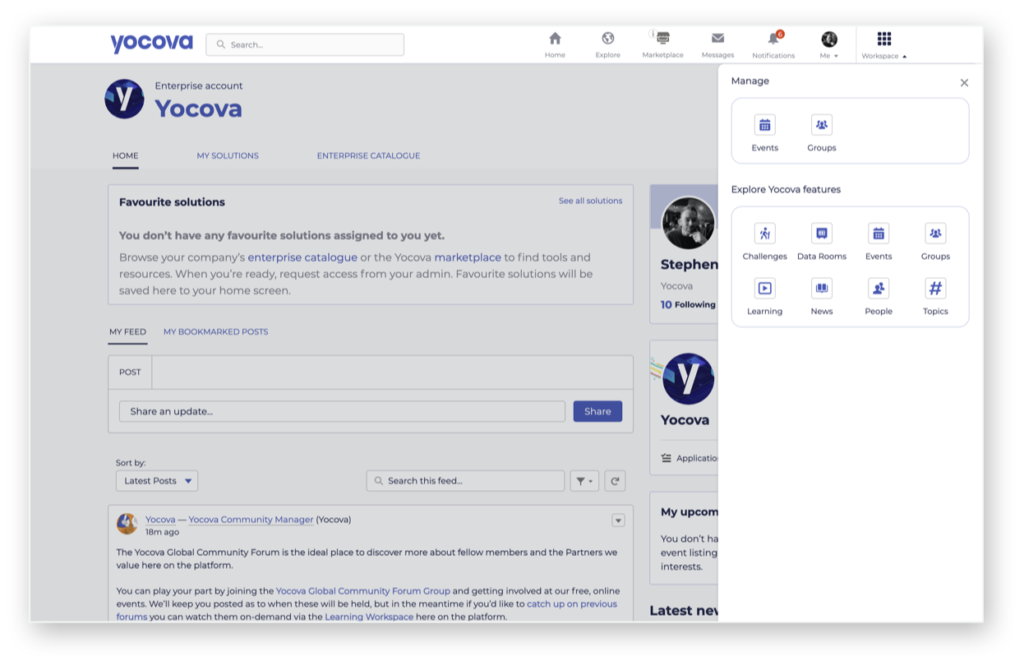

Thank you for getting in touch. Your question has been passed to support@yocova.com. The support team will step-in and provide the assistance needed to see you log in successfully to Yocova.
An update to the article will also be made to support your aviation peers.
We look forward to welcoming you to the community
With best wishes
Thank you for getting in touch. Your question has been passed to support@yocova.com. The support team will step-in and provide the assistance needed to see you log in successfully to Yocova.
An update to the article will also be made to support your aviation peers.
We look forward to welcoming you to the community
With best wishes